Here you will find info on how to publish the template in the portal or for other users in Mediaflow.
When the template (s) you have ordered are ready and you have tested and approved them, you need to publish them so that others can access them.
The templates you have approved (if any other templates we work with) can be found in the folder Design Templates> Approved templates.
Do this:
- Start by moving (not copying) these to the Design Templates main folder.
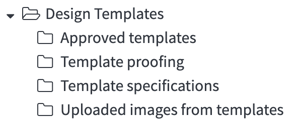
- If you want, you can share the Design Templates folder itself in your portal or let other users inside Mediaflow access it. You use the tools under "Folder Access" just like for other files.
- Templates can also be copied like any other file to other Mediaflow folders and thus made available to others.
Pictures in templates
Control which images can be selected in templates
To control which images in Mediaflow can be placed in Design Templates, there is a group called "Design Templates" in Mediaflow. Add the group to the current folders. This works in the same way as for integration etc.
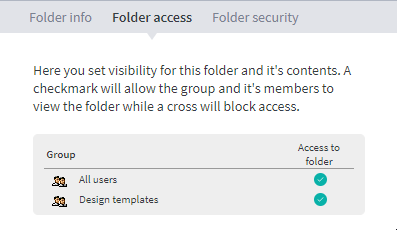
This is only relevant if we have activated the upload of images from templates in one of your templates.
The Design Templates> Uploaded from Design templates folder stores images that users upload from their computers into the template. You can clear the contents of this folder if needed.

read more about how to manage uploaded images in Design Templates
