Information on how folder management and file indexing work.
Table of Contents:
How do I copy or move a file to a folder?
How does metadata support for image files work?
How do keywords and indexing work?
How do I copy or move a file to a folder?
In the toolbar above the File View, you can click the (1) Cut / Copy and (2) Paste, in order to move files or copy files to multiple folders. Alternatively, you can right-click on the selected files and select from that menu.
To move several files, select them and click the Cut button. Then go to the folder where you want to move the files and click the Paste button. To put files in multiple folders, select Copy instead and then Paste in the other folder. Alternatively, select the files to drag and drop them directly into the folder tree.
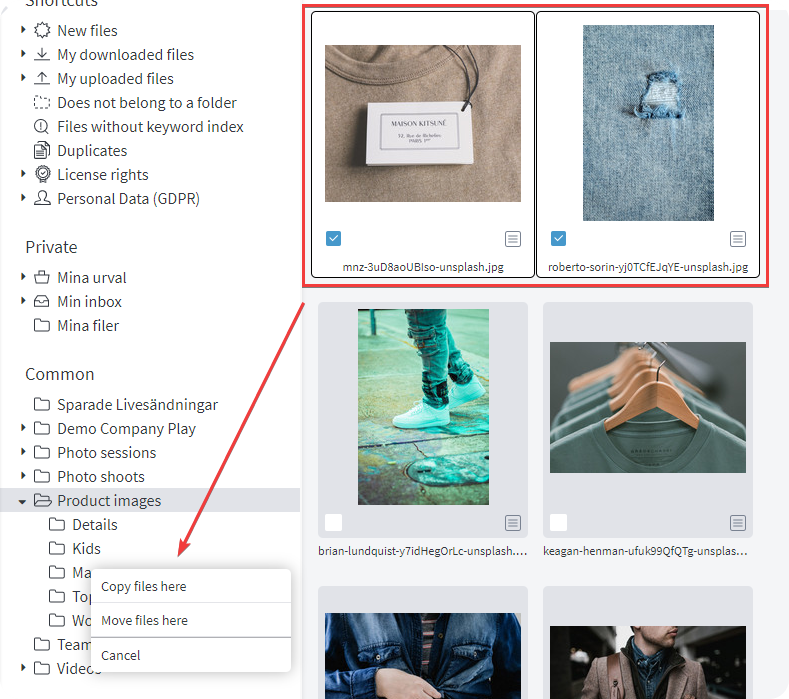
How do I rename a file?
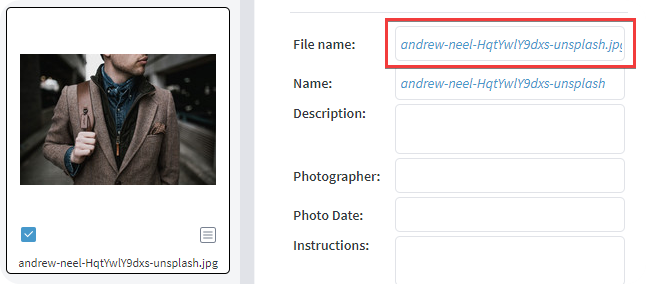
With a file selected, click the Indexing tab and then the File Name field. The field will now be editable and you can enter a new name for the file. Then click on one of the other tabs (for example Info) to "save" the change to be visible on the left of the file view.
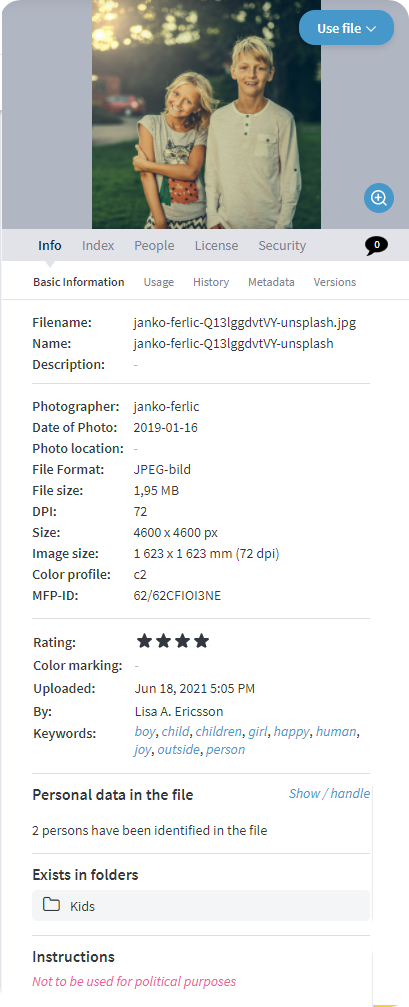
Metadata support for image files
When uploading or downloading images, you can include the metadata information, such as keywords, description, date created, graphic location, and author. This way you do not lose the time you need
previously put down on indexing. If a photographer tags his images in, for example, Photoshop, Lightroom or Bridge and then delivers them to you, metadata is automatically included when the files are uploaded to MFP.
Keywords and indexing
Metadata (e.g keywords/tags, description and photographer) from e.g. Photoshop, Lightroom or Bridge are included and found under the same tab (indexing) in Mediaflow.
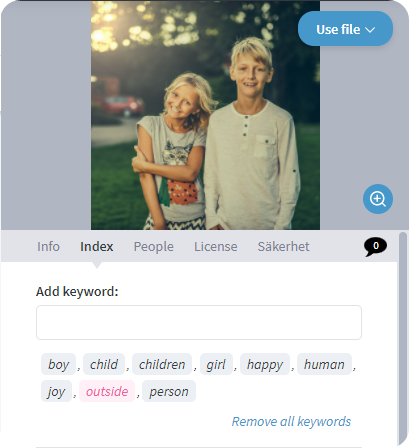 To add keywords to files, first select a file and go to the Indexing tab in the right panel. Here you see all the fields that are available for indexing.
To add keywords to files, first select a file and go to the Indexing tab in the right panel. Here you see all the fields that are available for indexing.
You can enter new keywords in the Enter keywords field and add them when you press the Enter or space bar.
To delete a keyword, double-click the keyword in the keyword box below.
Mediaflow also has a thesaurus linked to indexing, which means that most plural forms in the Swedish language are added automatically. In addition, you get suggestions for synonyms shown below. If you click on the synonyms, they will also be added to the list of keywords.
You can select multiple files at once and then enter keywords for all of them at once.
You can index multiple files at once by selecting several files and entering keywords and other data. This shows the keywords and fields that are common to all selected files. Keywords and other indexing fields are saved automatically.
Tips on Folder Keywords
You can also put keywords on folders, which means that your keywords will be automatically put on all files placed in a selected folder. Note that deleting the file from the folder will not delete those keywords from the file. You can type appropriate folder keywords when you create the folder, or you can right-click on an existing folder, select Edit folder and enter folder keywords in the Folder Keywords box.
