Here we go through how Mediaflow handles uploaded video
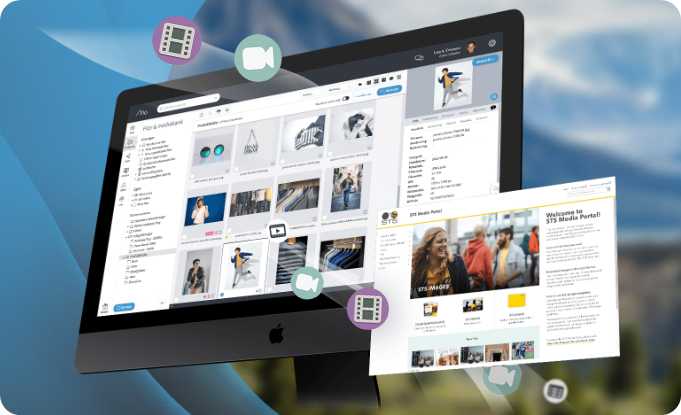
Information about "On demand" vs "Live" video
This is categorized as "on demand". You can play the video whenever you want.
As long as the broadcast is in progress, the video is categorized as "live".
Video material for On demand
Video that is uploaded to Mediaflow is transcoded with dedicated chips to be presented in the best way in Mediaflow, out to portals and web links but also to be played in the best way regardless of which platform you watch the video from (PC / Mac, toad, mobile, etc.). It is this transcoded version of the video that you see inside Mediaflow when you watch videos that are in a folder. A video that is uploaded will have several versions so that there is a small preview (top right) and larger variations of the clip when maximizing this game box.
Videos uploaded to Mediaflow are transcoded to the following formats for viewing.
Resolution: 1080p - Codec h.264 - 30 fps - variable bit rate - 48KHz Stereo sound
In addition to this, 720p and 480p versions are also generated.
An uploaded video is then presented externally in the form of an HLS stream that is sent in packets. This means that a mobile phone, for example, can receive a HLS current with a lower resolution depending on the connection and it also means that if you get a better connection during the display, the HLS current will go up one step.
What happens if I upload a higher resolution video?
What settings make uploading video the fastest?
- Resolution: 1080p
- Frames per second: 30
- Codec: h.264
- Bit rate: (3000 is usually good enough)
Live settings
We have our own article for the live module and there is good information about just this.
