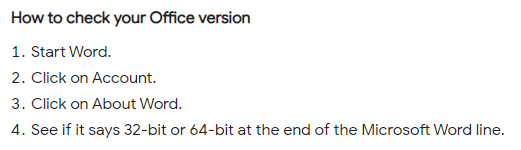Here we show you how to install and use our Office plugin for Word and Powerpoint.
Note that the Office plug-in only works for Windows (not Mac). Unfortunately, Office for Mac does not currently support this type of plugin.
Our plugin for Office works fine for the Office 365 Desktop version but not the cloud version. There will be a separate plugin for the latter. The plugin is backward compatible with older versions of Office.
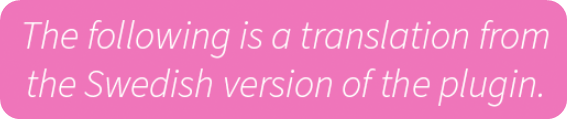
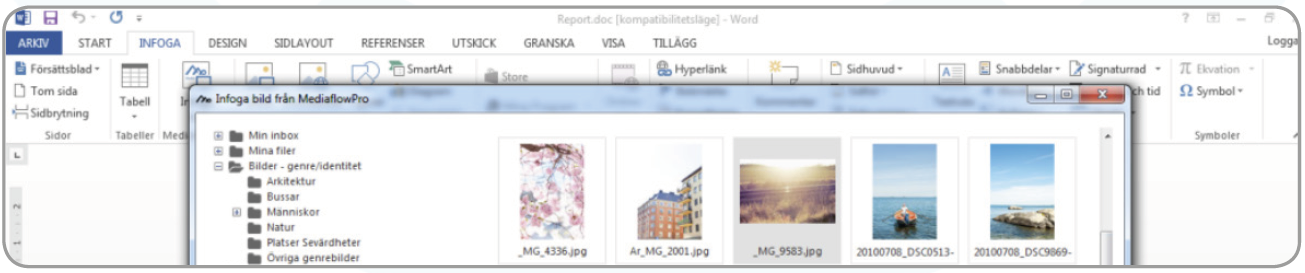
To install the plugin, you must first find out which piece of version of Office you have. So it is not windows 32 or 64 bit that matters here but the Office package bit version.
What are the variants of this plugin?
There are two variants of the plugin that can be installed. They are as follows:
- Office for Pro users - This is included for all Pro users at no extra cost!
- Office for organization - This plugin is an additional extension - Contact Mediaflow support for more info
The difference between these two is primarily how you log in.
You install Office for Pro users on your computer. You can then log in with the same information as you log in to Mediaflow and then get the same folder structure when you click on the Mediaflow button inside Word or Power Point.
Office for organization instead uses a license key, which means that your IT department can push out both the plugin plus the key to everyone's computers so that all employees can access the button without entering anything.
The images below are taken from the swedish version of the plugin so the text is not English. An English version is coming.
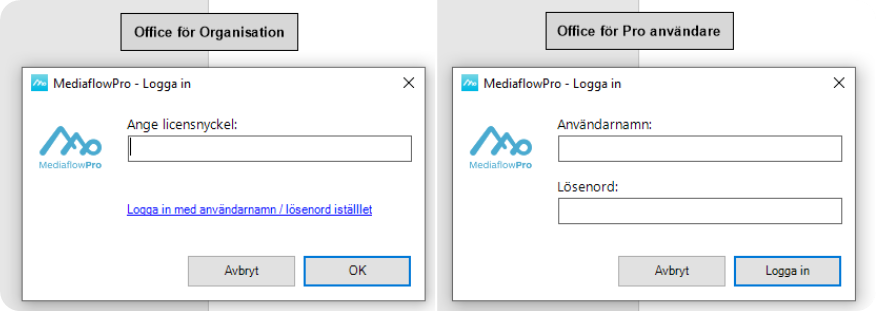
Left image: "enter license key" <-- Office org version
Right image: "enter username and password" <-- Office for Pro version
As a Pro user, you can always log in with your information to get "your" folder structure to choose from among images. You log out and log in again by clicking the insert image button and then double-clicking the MediaflowPro icon at the top left.

Image above: "Double click the icon to log out"
Here are the installation files:
Click here to download Office for Pro users (32bit)
Click here to download Office for Pro users (64bit)