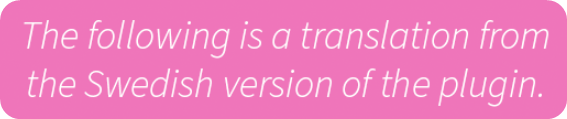Here we look at how you can work with our Office plugin that makes it possible to insert images directly from us to Word and Power Point.
Office Org is an additional extension - Contact Mediaflow support for more info
Office for Pro is included for all Pro users at no extra cost
How can I work with the plugin?
After installation you get access to a new button under the insert tab. This is the same for both Word and Power Point.
The images below are taken from the swedish version of the plugin so the text is not English. An English version is coming.
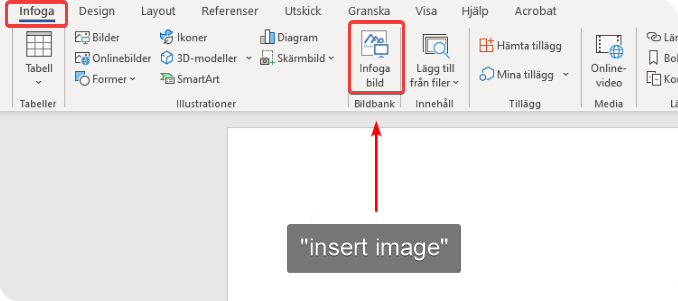
When you click on this button, you will be able to log in for the first time (Office for Pro plugin) unless the IT department has extended the license key to all the computers (Office for org plugin). After that, you do not need to log in again.
When you click on the button, you will now see a window that shows the folder structure as follows:
- Plugins for Pro users see the folder structure you normally see when you are logged in to Mediaflow.
- Plugins for organization users see the folders that are distributed to the integration from Mediaflow.
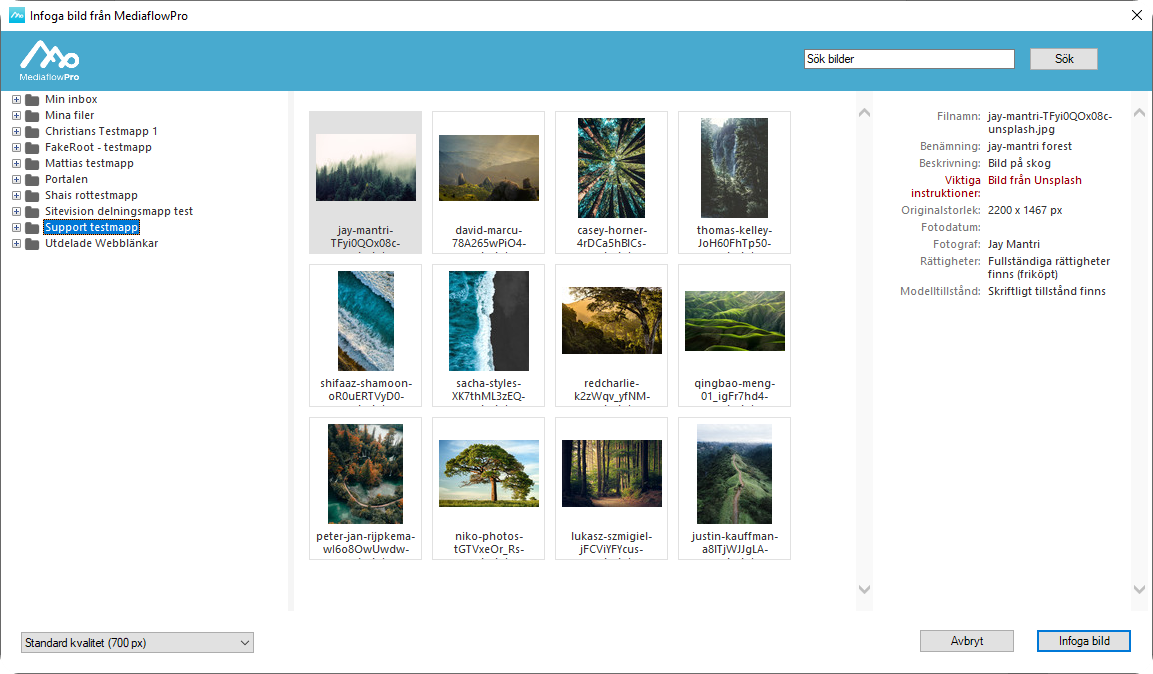
When the window with the folder structure has been opened, you can scroll through the images. You can choose from three options for the image quality for insertion at the bottom left and then click on "insert image" for the image to be mounted in your Word or Power Point document.
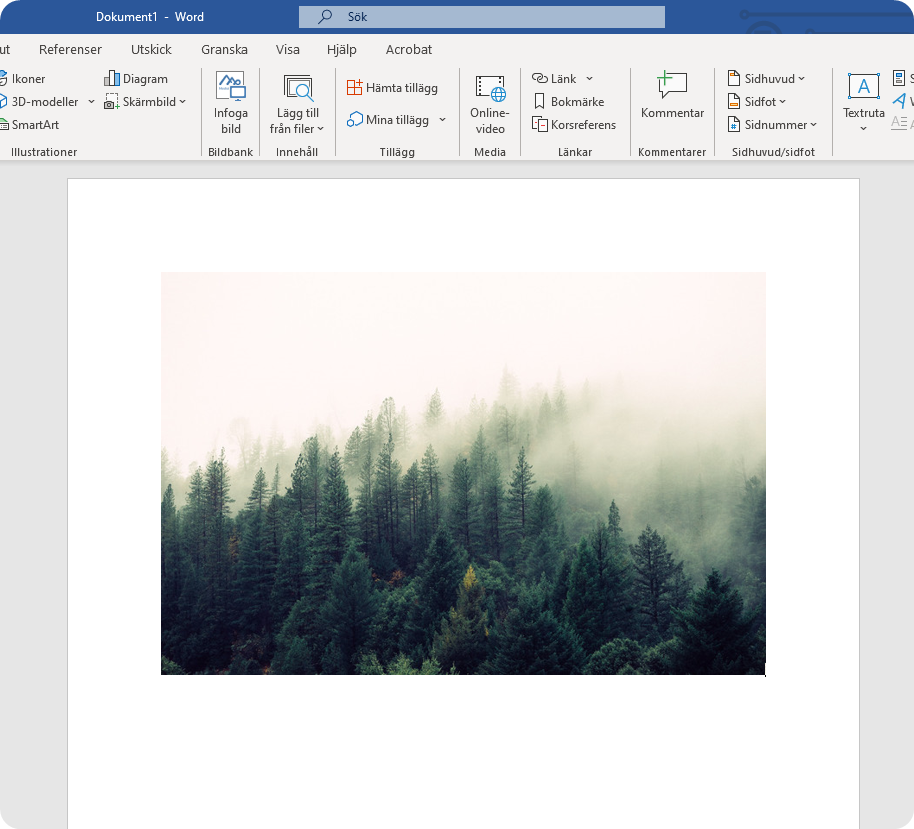
The image is mounted in the document and you can continue working and save the document as usual. The image is now saved in the document and even if someone should delete it from Mediaflow, it remains here and you do not have to worry about something disappearing.