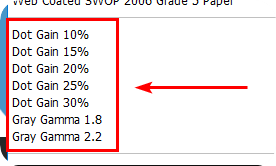Here we look at how you can create a black and white download preset in Mediaflow
1. Upload an image to Mediaflow and make sure that this image has a black and white color profile (very important for this to work).
The black and white color profile of the image is then stored in the system
2. Create a new download preset and set it to use this particular black and white color profile when downloading.
3. All images downloaded with this format will now be black and white.
Here is an image that already has a black and white color profile so you can upload it to your MFP account and then delete it again immediately. The color profile is then saved in Mediaflow.

This image thus has the color profile "Dot Gain 20%" from Photoshop. (see picture below)
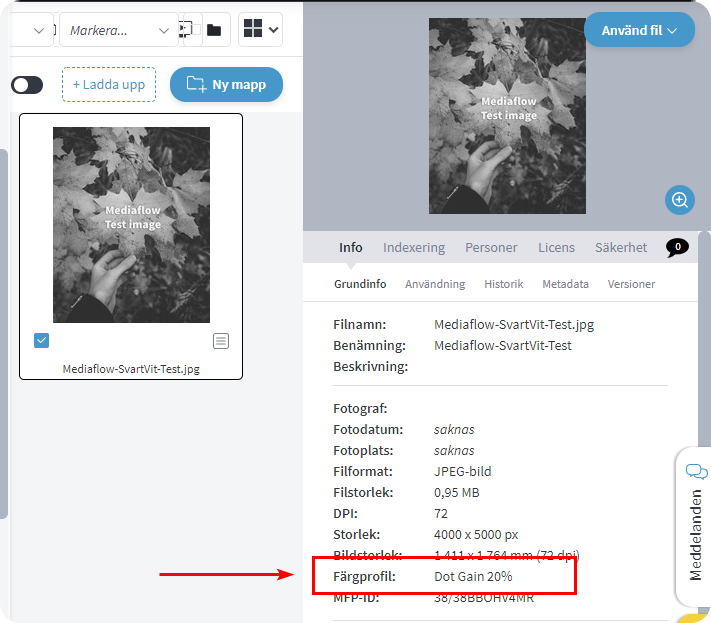
When you create your new black and white download format, you must ensure that this particular color profile is selected under the format setting (see image below)
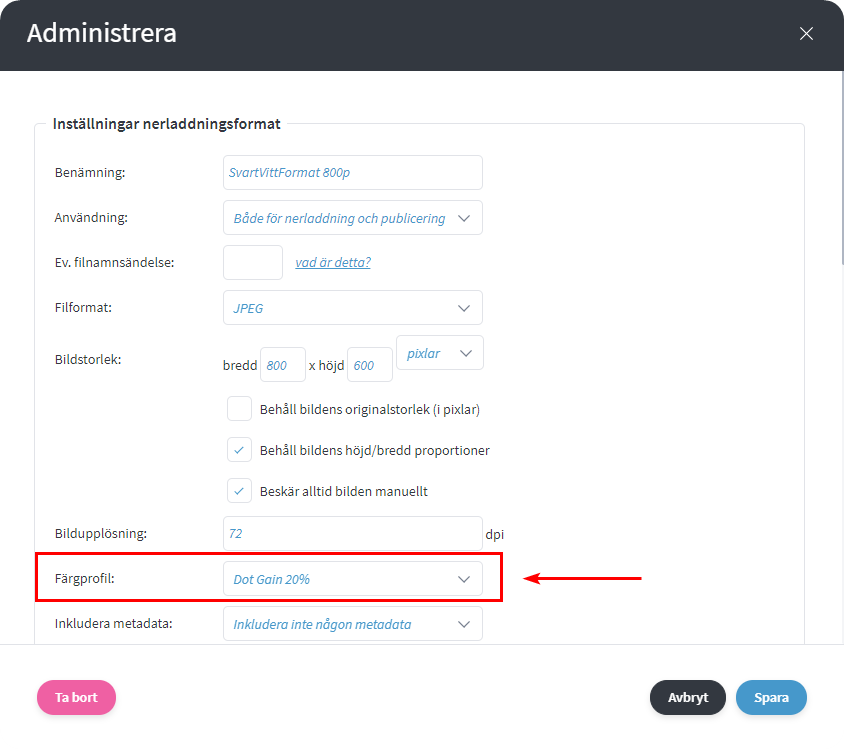
Images downloaded with this format will then be downloaded in black and white.
Note that in Photoshop you can start from an image and choose Edit - Convert to Profile where you have a drop-down menu where all these color profiles are black and white (see image below)