Here we show how you can install and work with our plugin for Drupal that enables you to mount images in Drupal directly from Mediaflow.
How do I install the plugin in Drupal?
We currently support version 8 and 9
Our plugin is available in Drupal's module library here: https://www.drupal.org/project/mediaflow/
You can install via Composer or by downloading the latest release as a Zip or tar.gz and uploading in the module section of your Drupal page. Don't forget to activate the plugin after uploading it. Mediaflow also depends on the Media and Media Library modules, so these also need to be activated for the module to work.
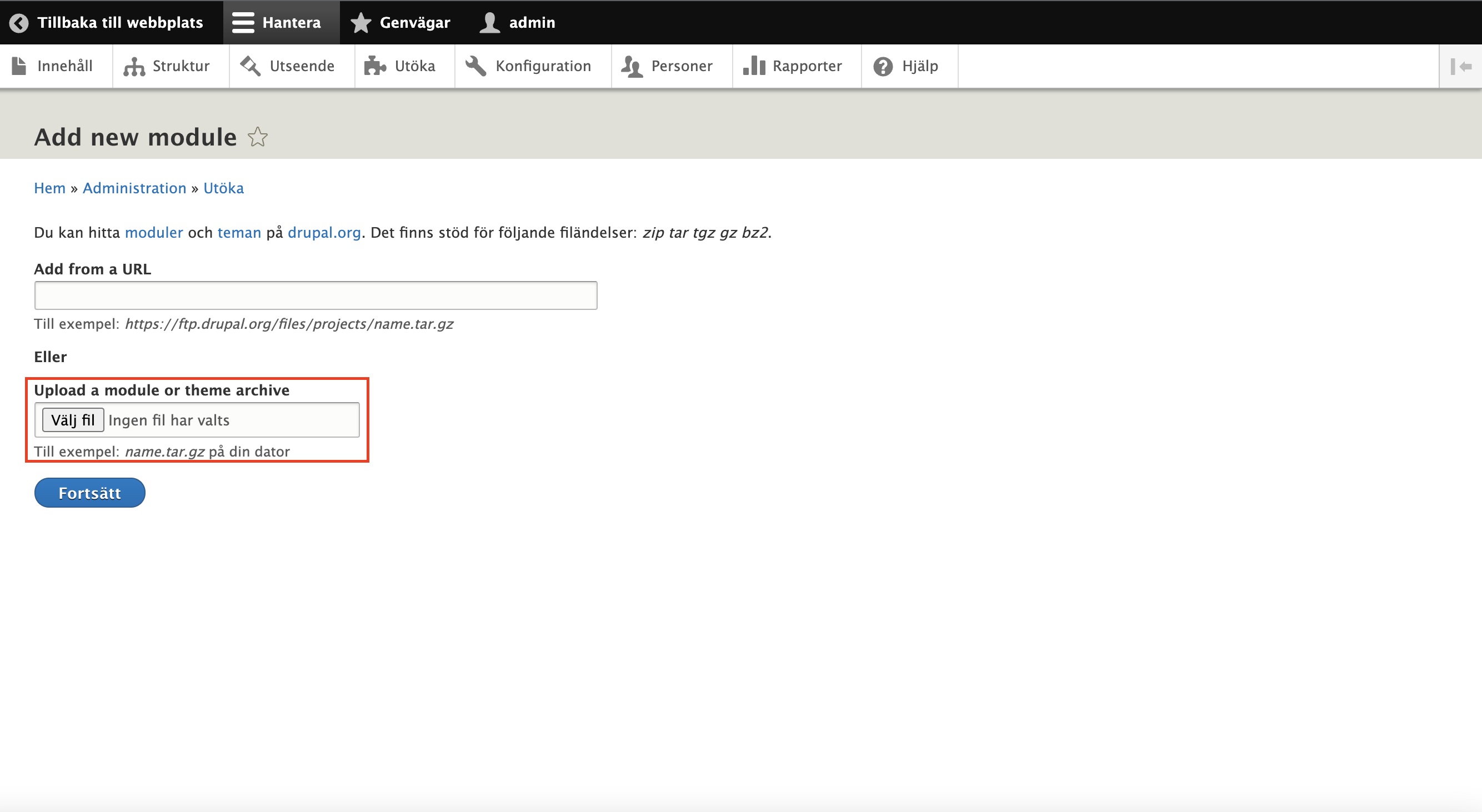
How do I configure the plugin?
To configure the plugin, you can go into "Configuration" in Drupal, under the section "Web services" there you will find a Mediaflow section.
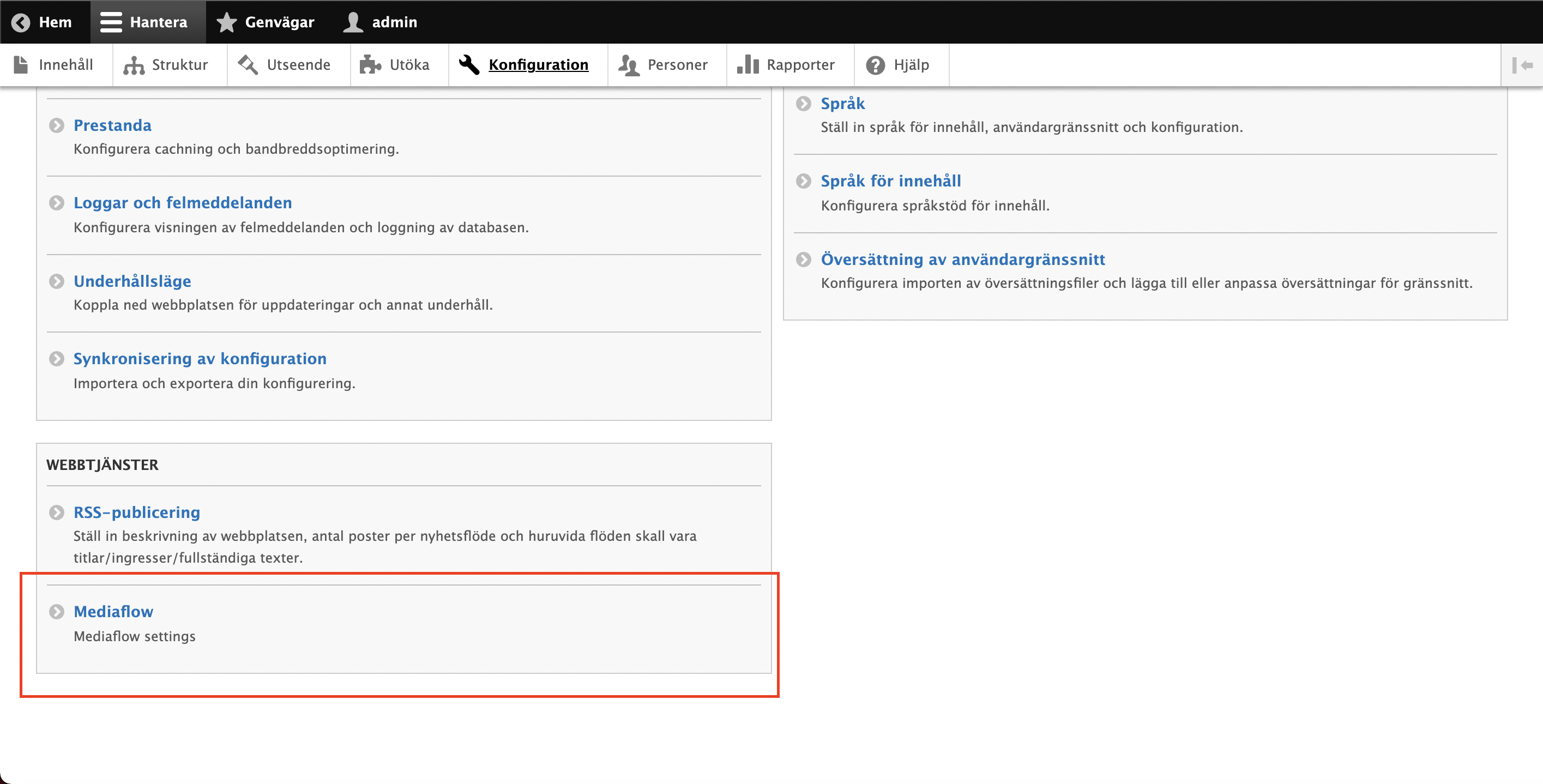
In Mediaflow settings, you can enter your key that you have received from us.
You will find this data in Mediaflow under the gear wheel - administration - Integration once the integration has been posted from us. Depending on how your rights are set, you may need to enable admin mode to see the "integrations" tab.
Enter this key under MFP Key, as well as specify additional optional settings for forced alt texts, which Media type should be used in CKEditor and whether there should be restrictions on video embed type.

How to work with Mediaflow in CKEditor
In order for the Mediaflow button to appear in CKEditor in Drupal, some settings must be made. Go to configuration and select "Text formats and editors"
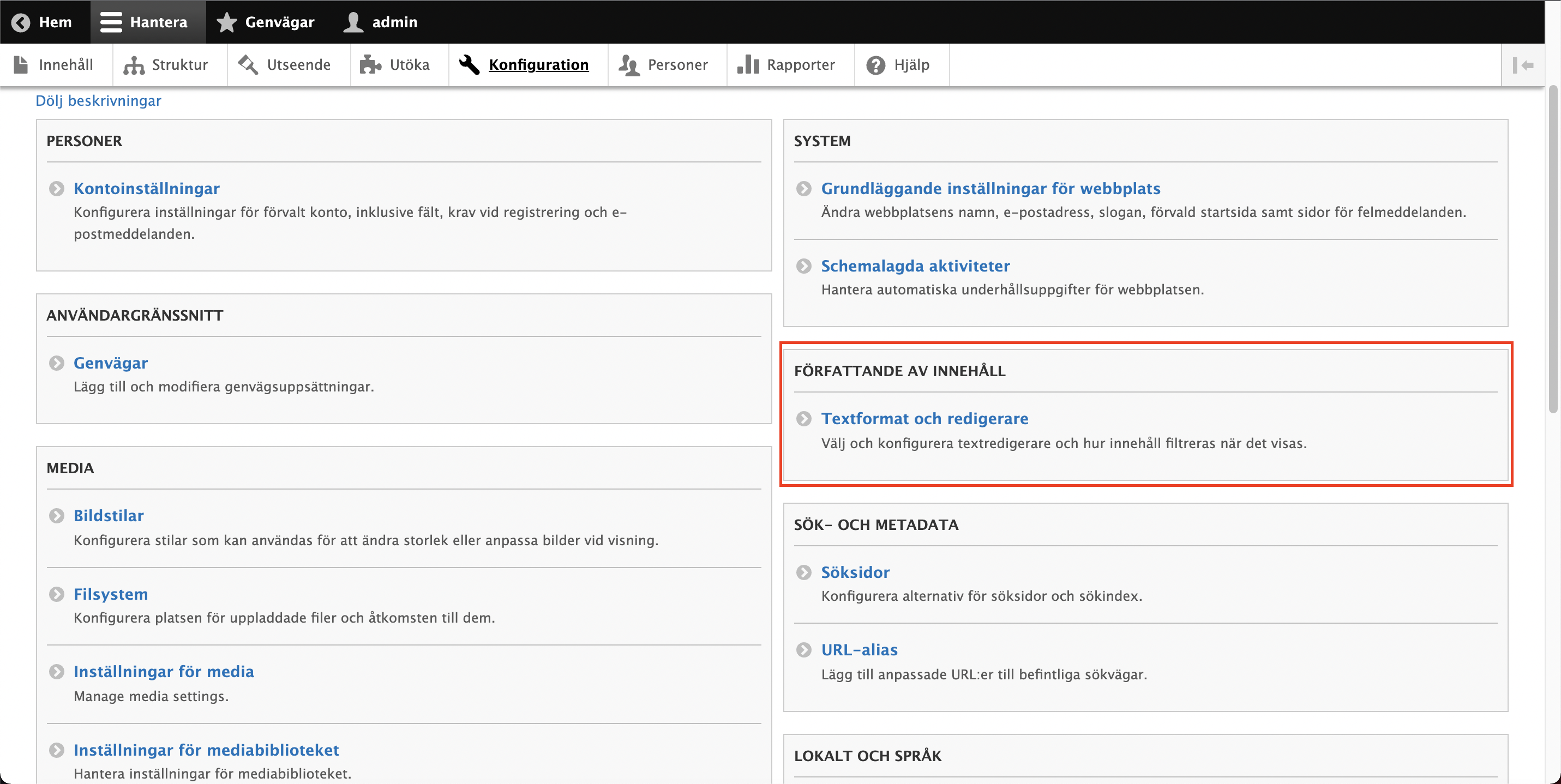
Select the CKEditor type editor you want to add Mediaflow to and click configure.
Here you have to drag the Mediaflow button into the toolbar where you want the button to be.
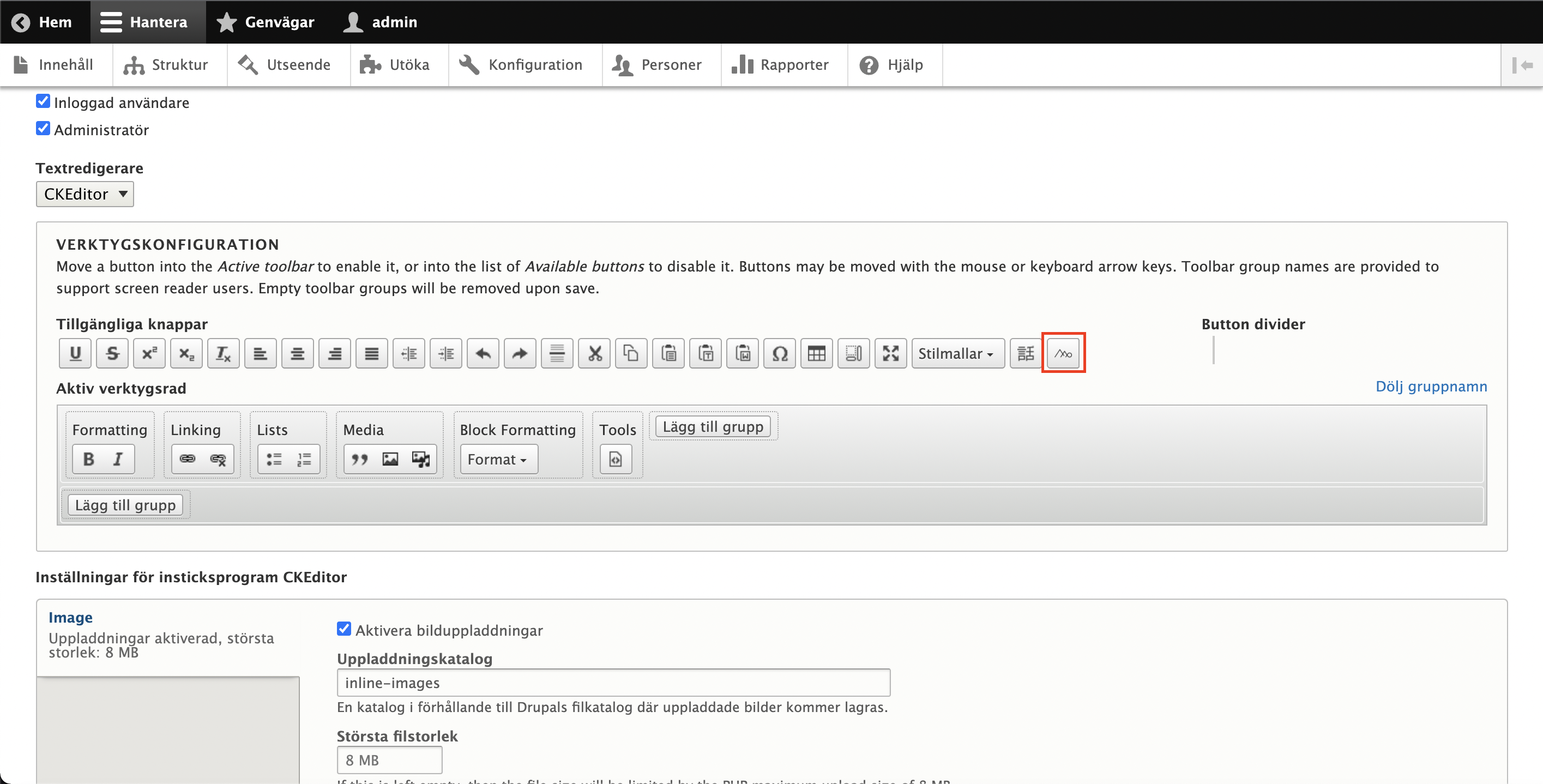
Also make sure that "Embed media" is checked under CKEditor settings. Without it, the images will not be able to render in the editor.
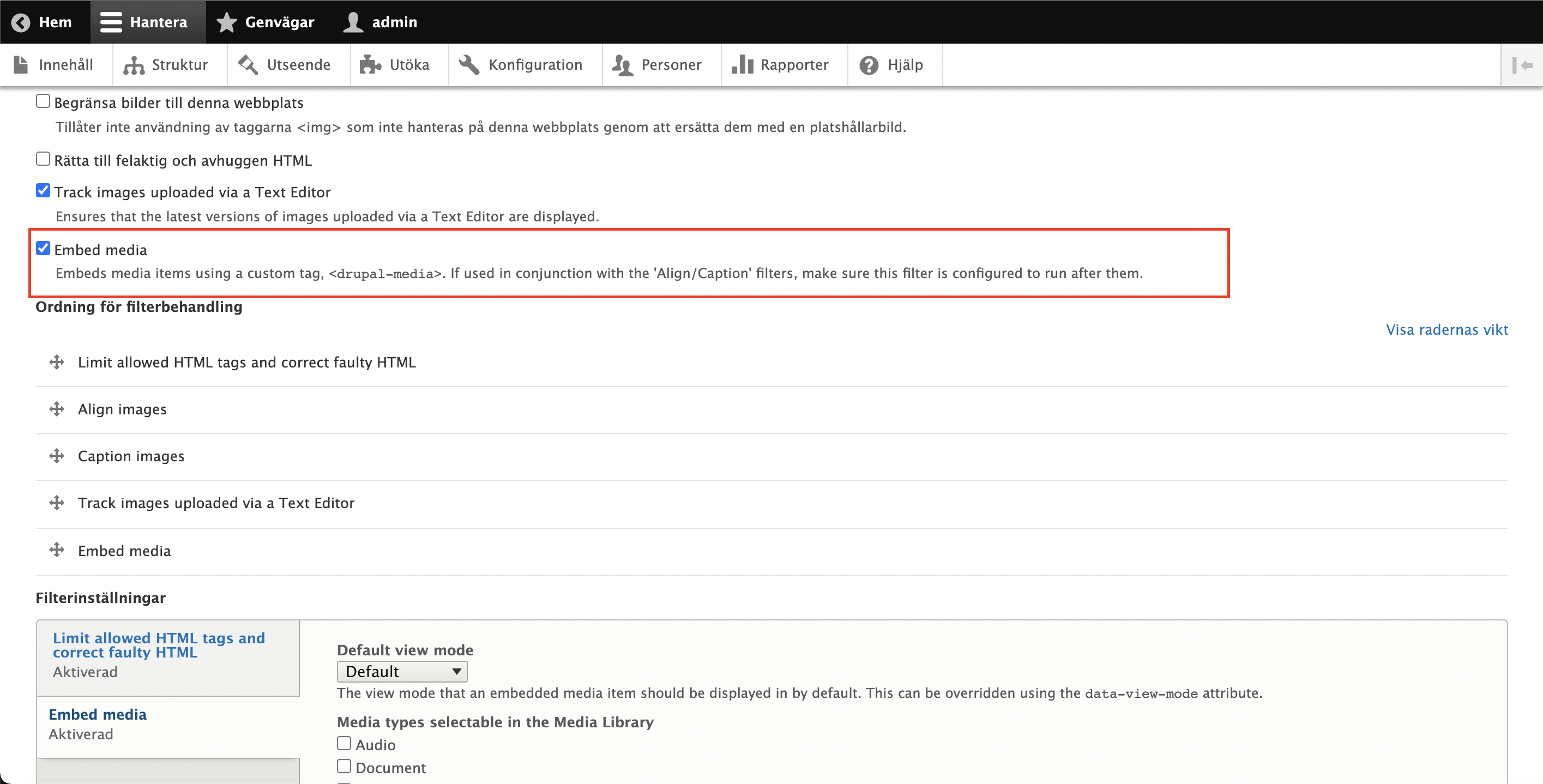
This will add a button in CKEditor where you can use Mediaflow's Fileselector to mount images or videos.
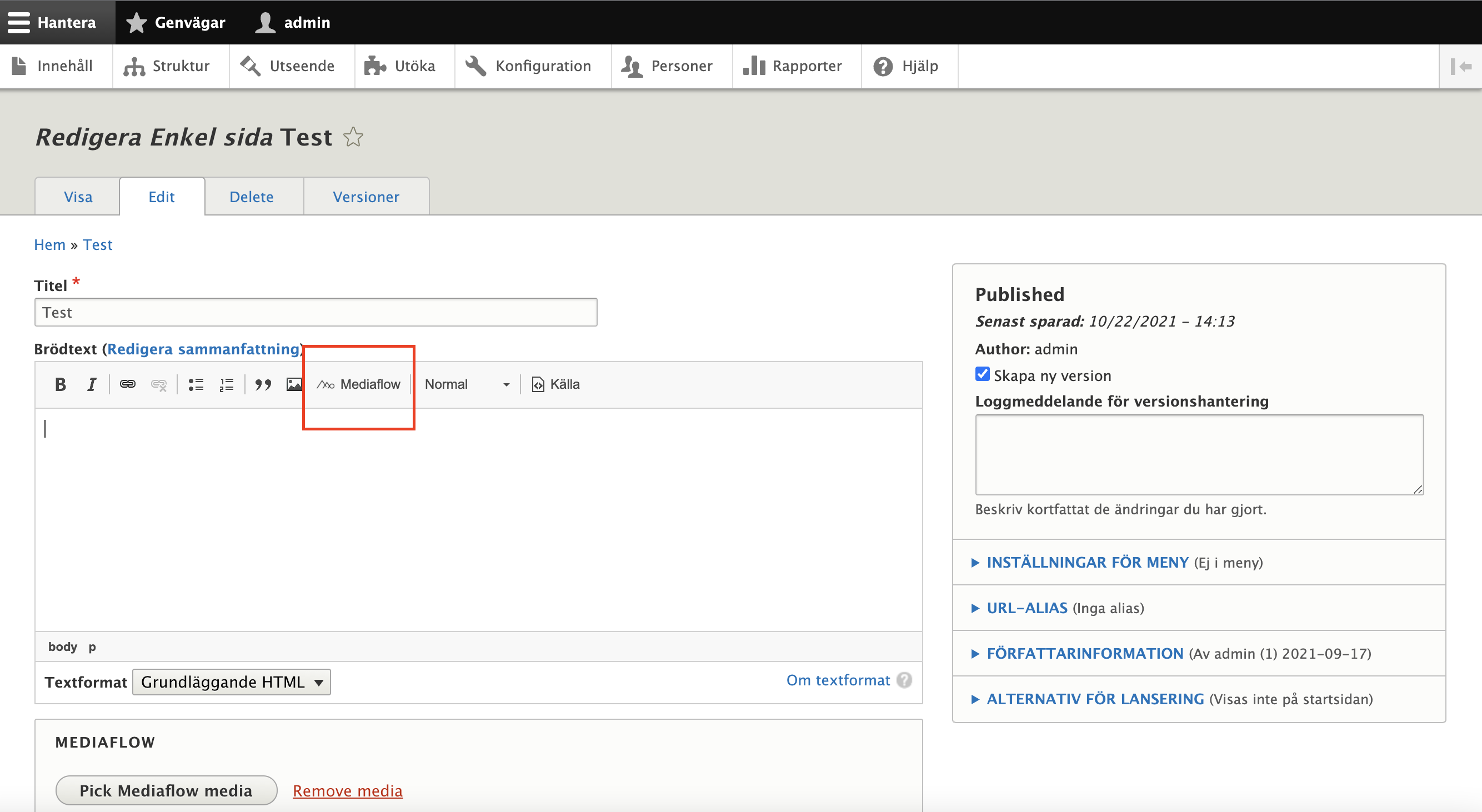
How you work with the Mediaflow field in Drupal
In addition to working with Mediaflow in the editor, you can also add a field on content types. You do this by going to Structure > Content Types and selecting Manage Fields on the content type you want to add the field to.
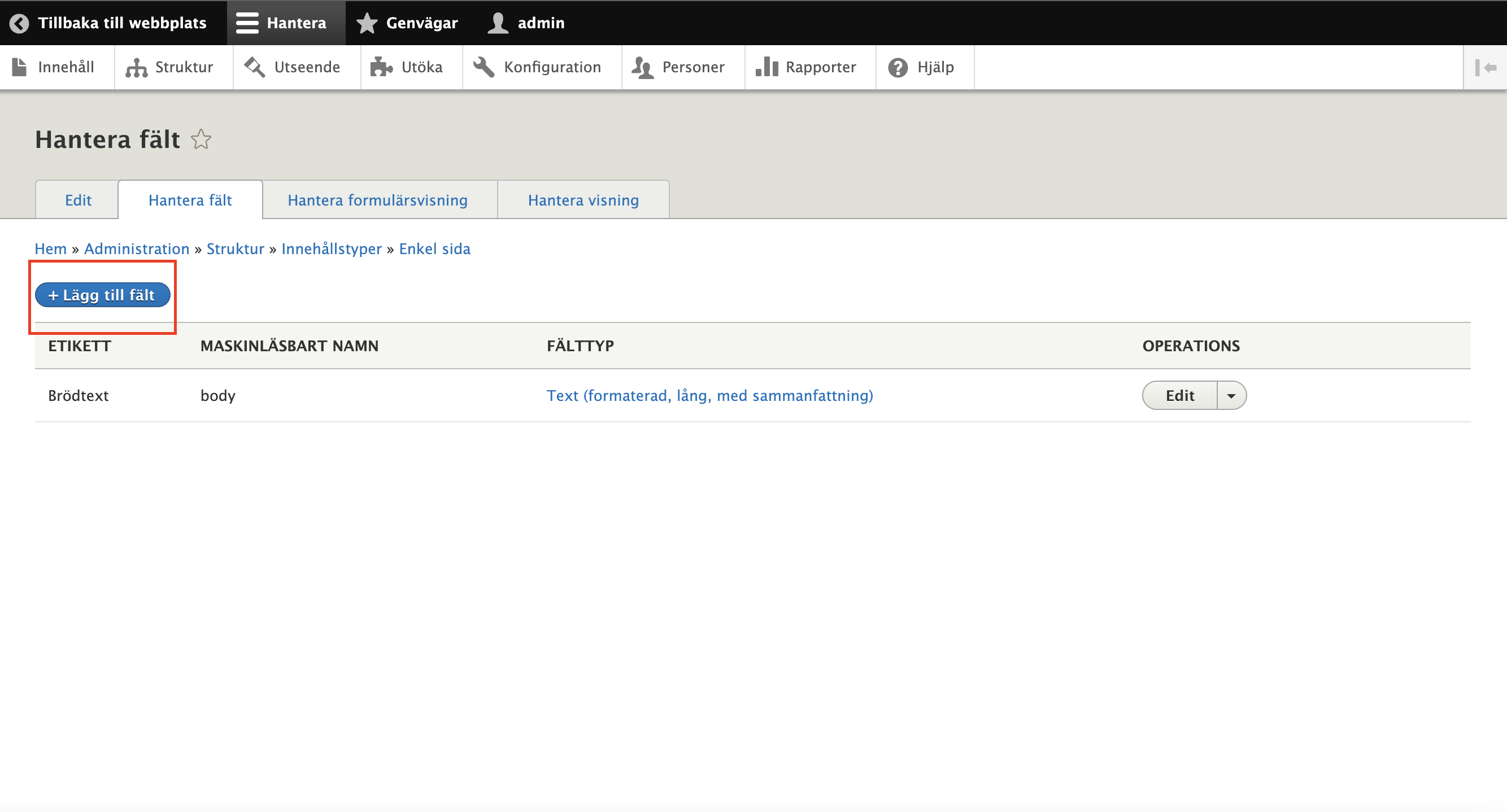
In the list of fields, select the type "Mediaflow", enter a label and save.
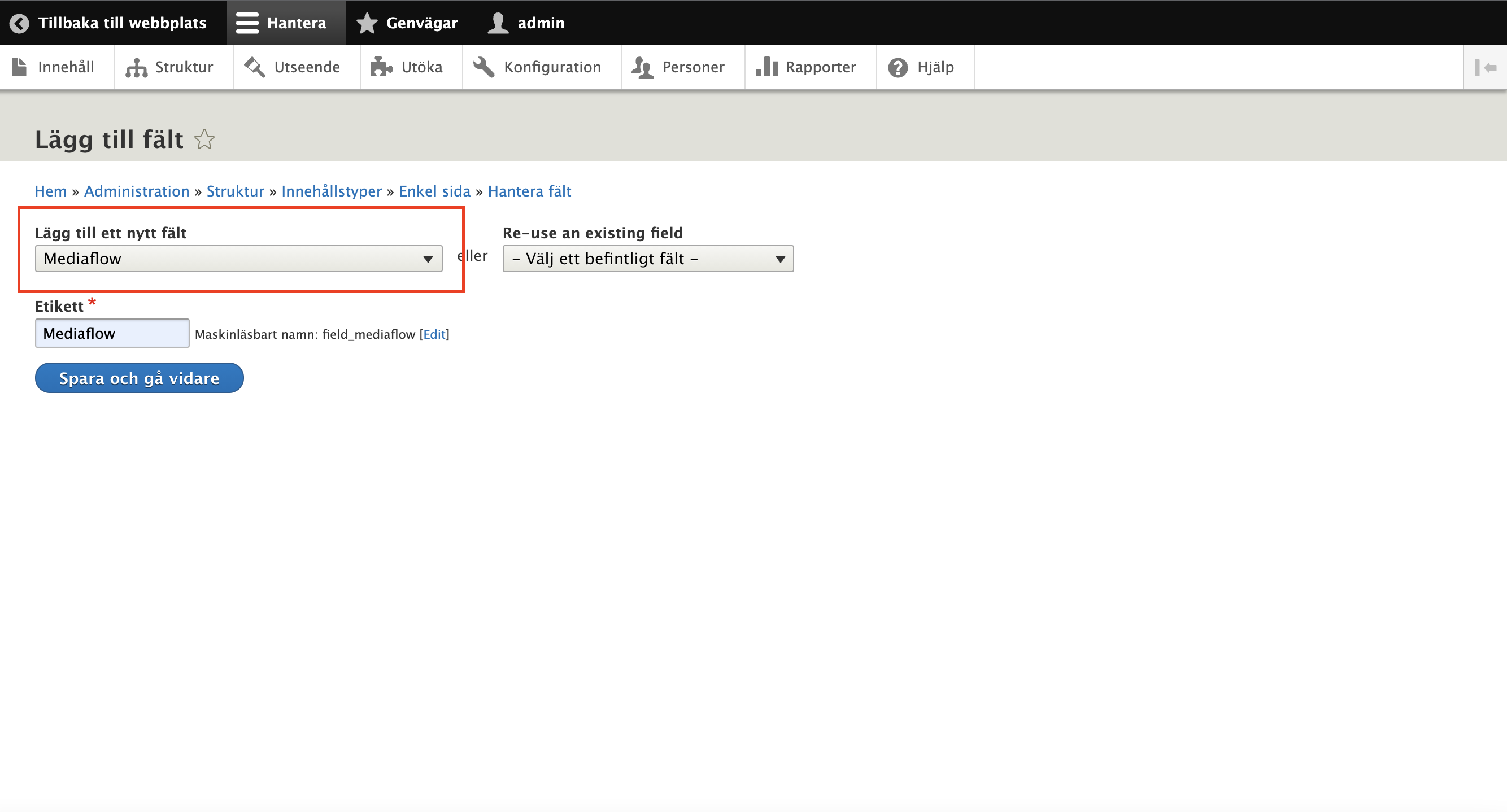
This adds a field where you can click the "Pick Mediaflow media" button to open Mediaflow's Fileselector.
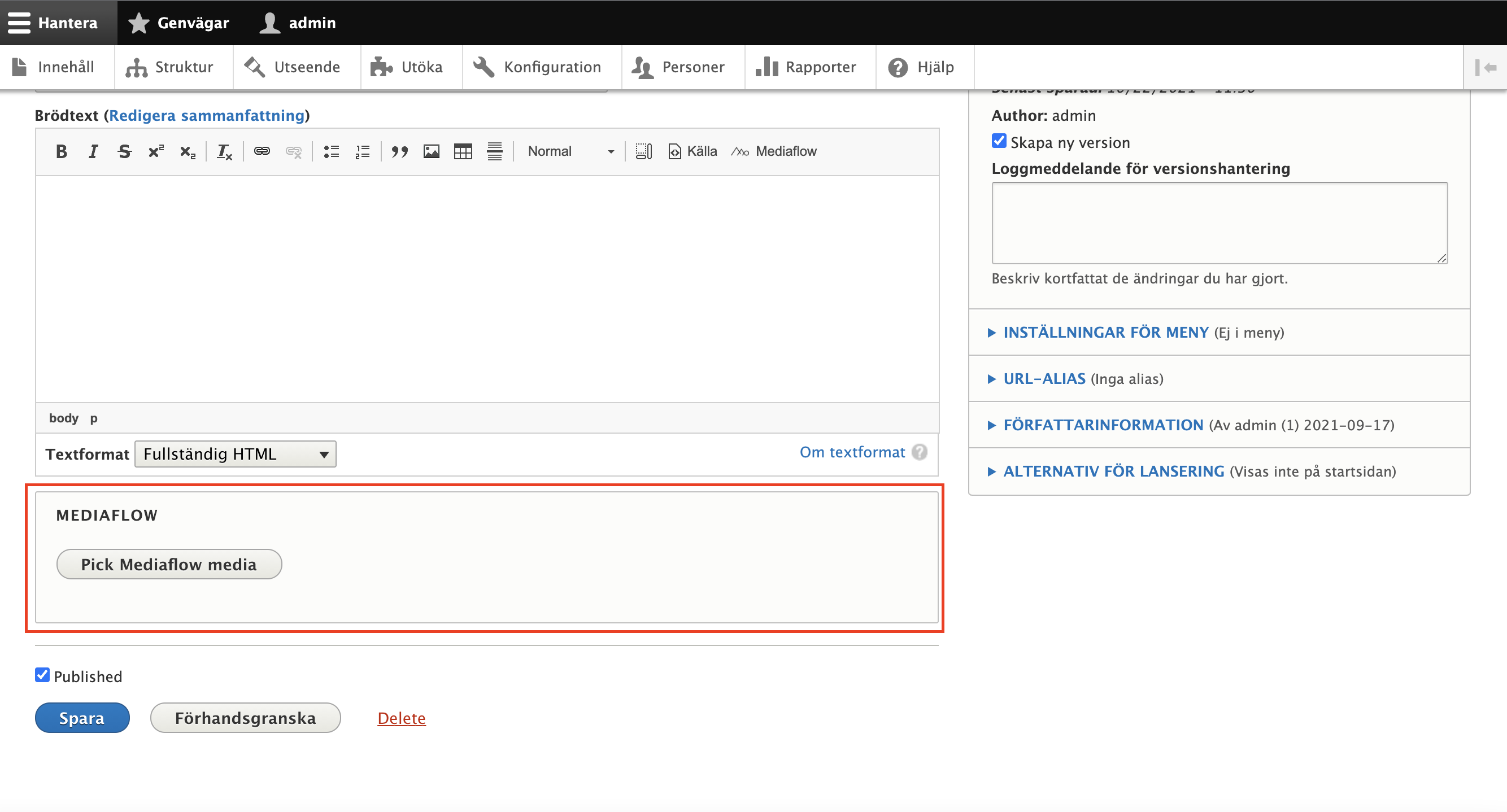
Here you can browse your folders to find the file you want to use.
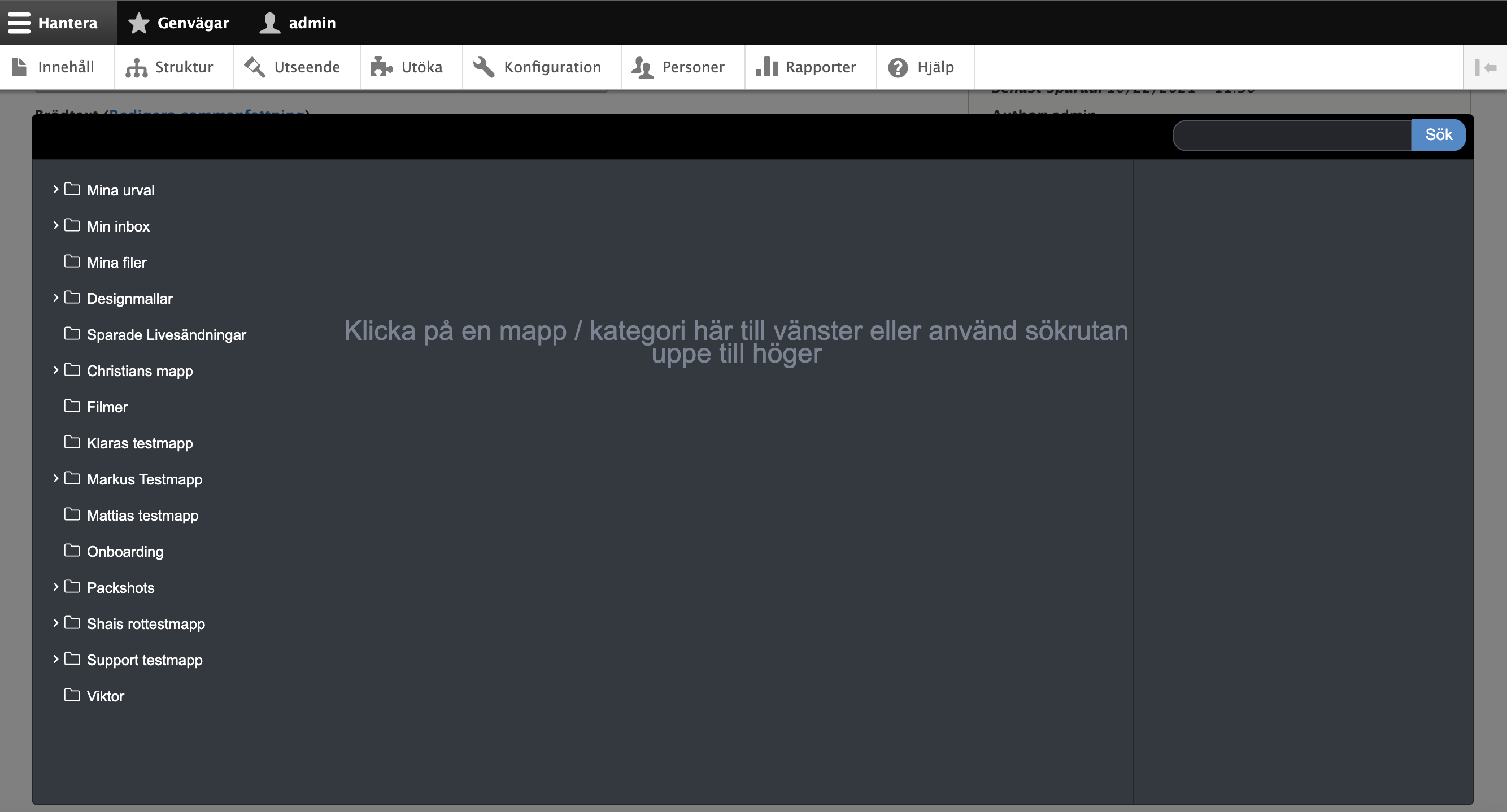
When you find the right file, click "Use this file".

Here you can specify the format you want on the image and the area of the image you want to use. If it is a video you want to use, you can instead choose the type of embedding, auto play and time the video should start at in this step.
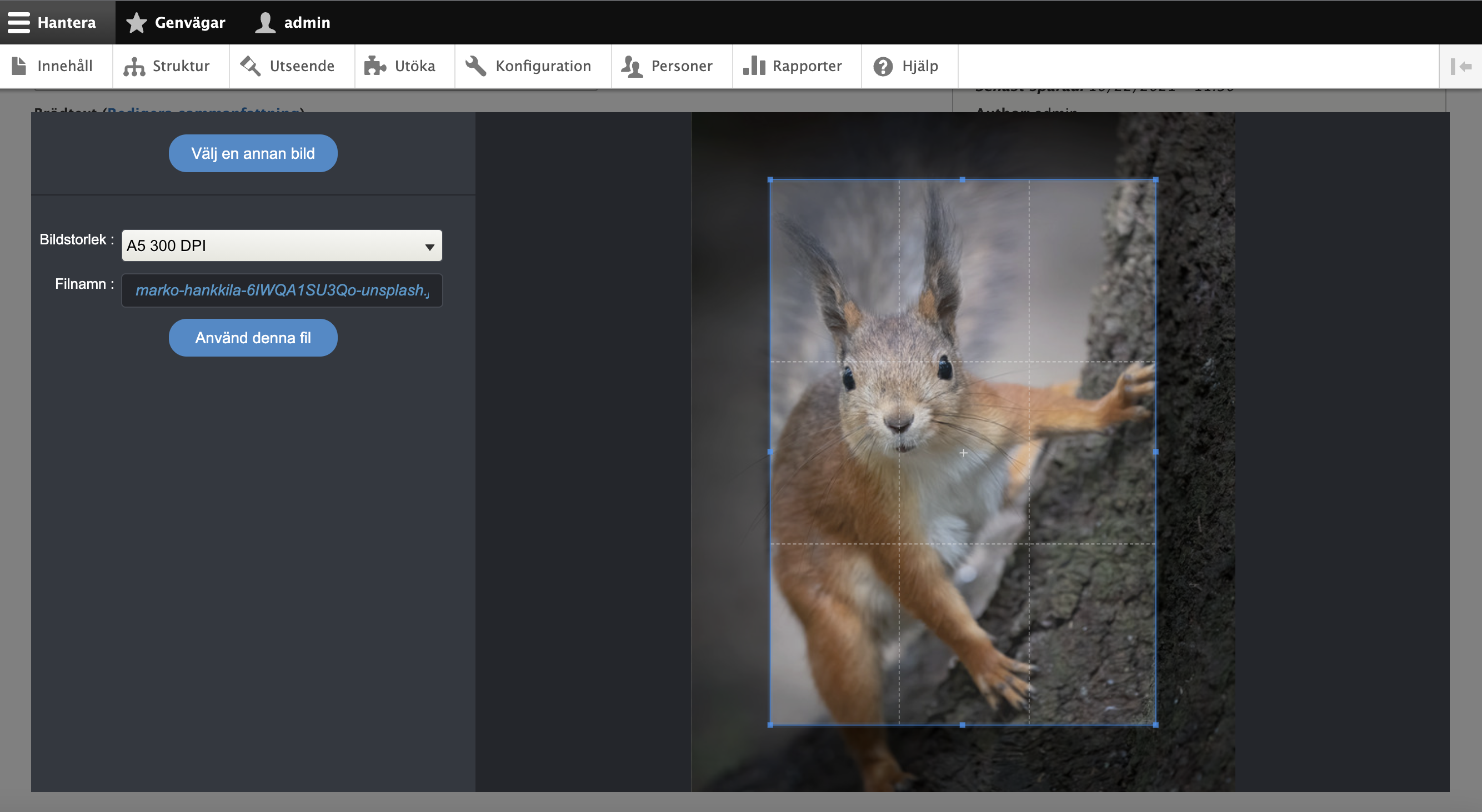
The image is then mounted in the field and will appear where you chose to display the image.

