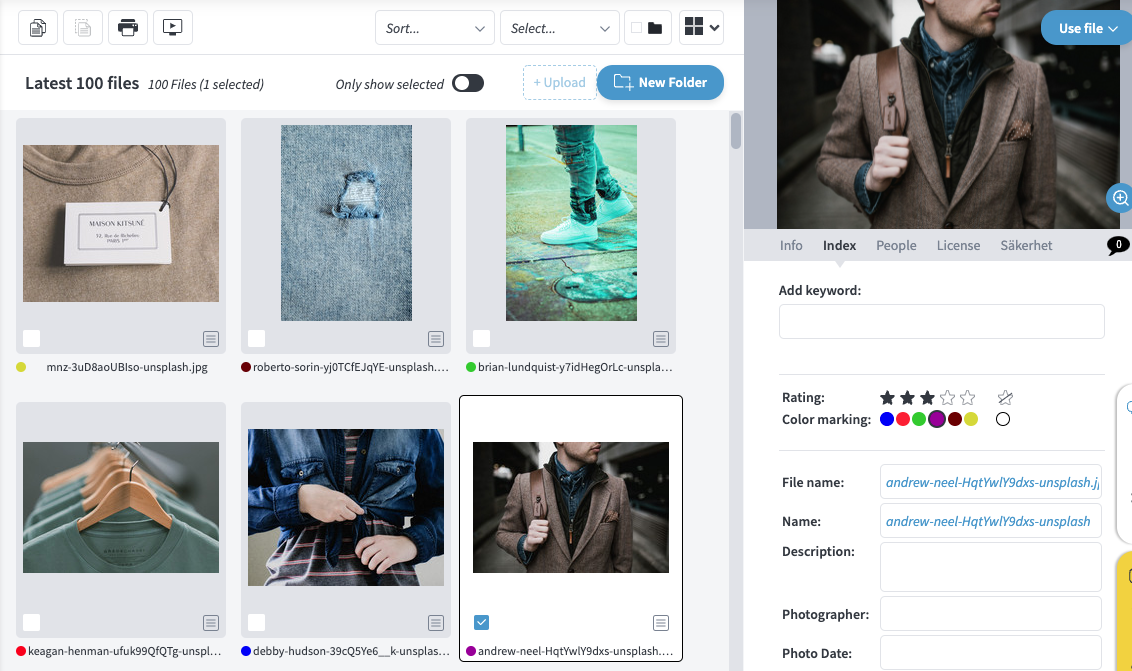Here you will find information about how the color marking works and how you can use rating to assess image quality.
Under the gear wheel - Color marking you will find in the administration for color marking. The first thing you see is the image below. To facilitate the workflow with files you can use color marking. The different colors have no meaning in themselves but it is up to the administrator to name the colors and determine its meaning.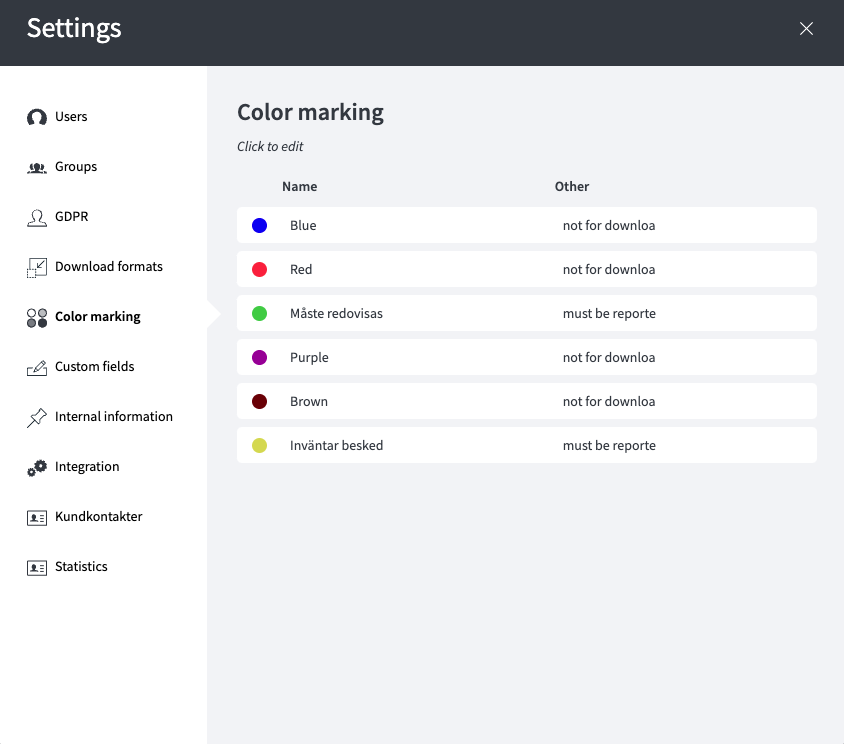
Further in the administration click on the color you want to edit (Click in the selected box).
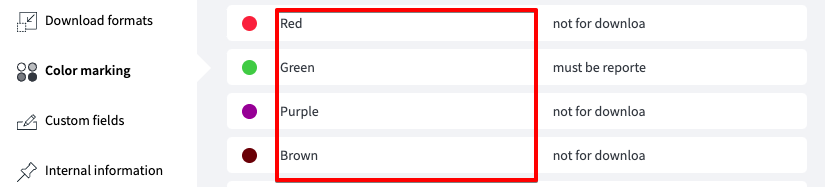
You will then come to the next box where you can decide which groups in Mediaflow have the right to set color marking and which have the right to delete a certain color marking.
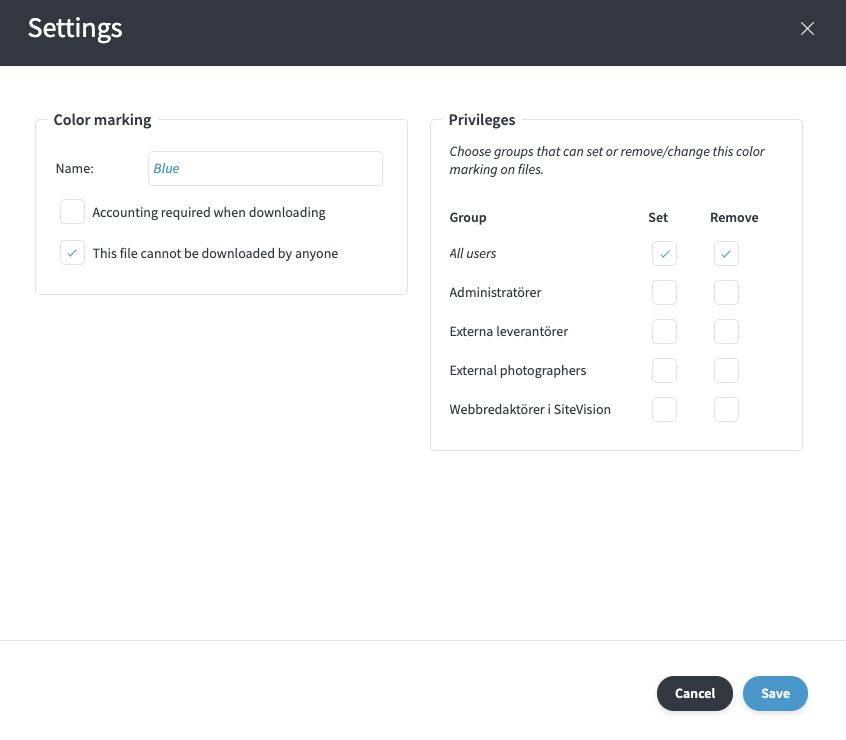
You can also at the user level, specify a color tag that is automatically applied to all files that that user uploads. You do this under Manage> Users.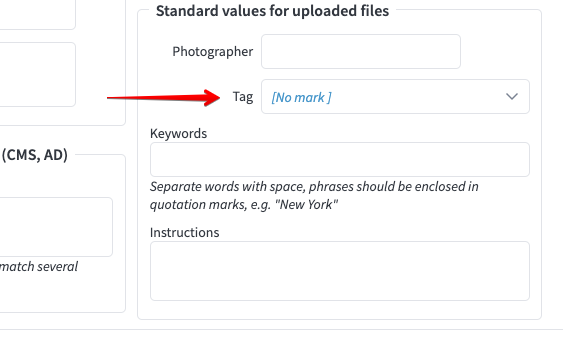
You put a color mark on files either through the menu when you right-click on the selected files, or via the indexing tab in the right panel.
In addition to color marking, you can also put a rating (1-5 stars) on each file. The natural interpretation of rating is to rate the quality of an image, where 5 stars corresponds to the highest quality. This field is set automatically if it was previously set via e.g. Photoshop or Lightroom.
Below we see some examples of images with rating and color marking.