Here we go through how you can work with the usage tab and how to set permissions for this at different levels.
Mediaflow has support for being able to show how files have been used via download reporting at different levels. This means that file management can be tracked so that you can easily see afterwards how the files have been used and where they have been published.
This is done automatically when publishing images via our plugins for CMS integrations and can be tracked from Mediaflow under the tab of use in the right info panel.
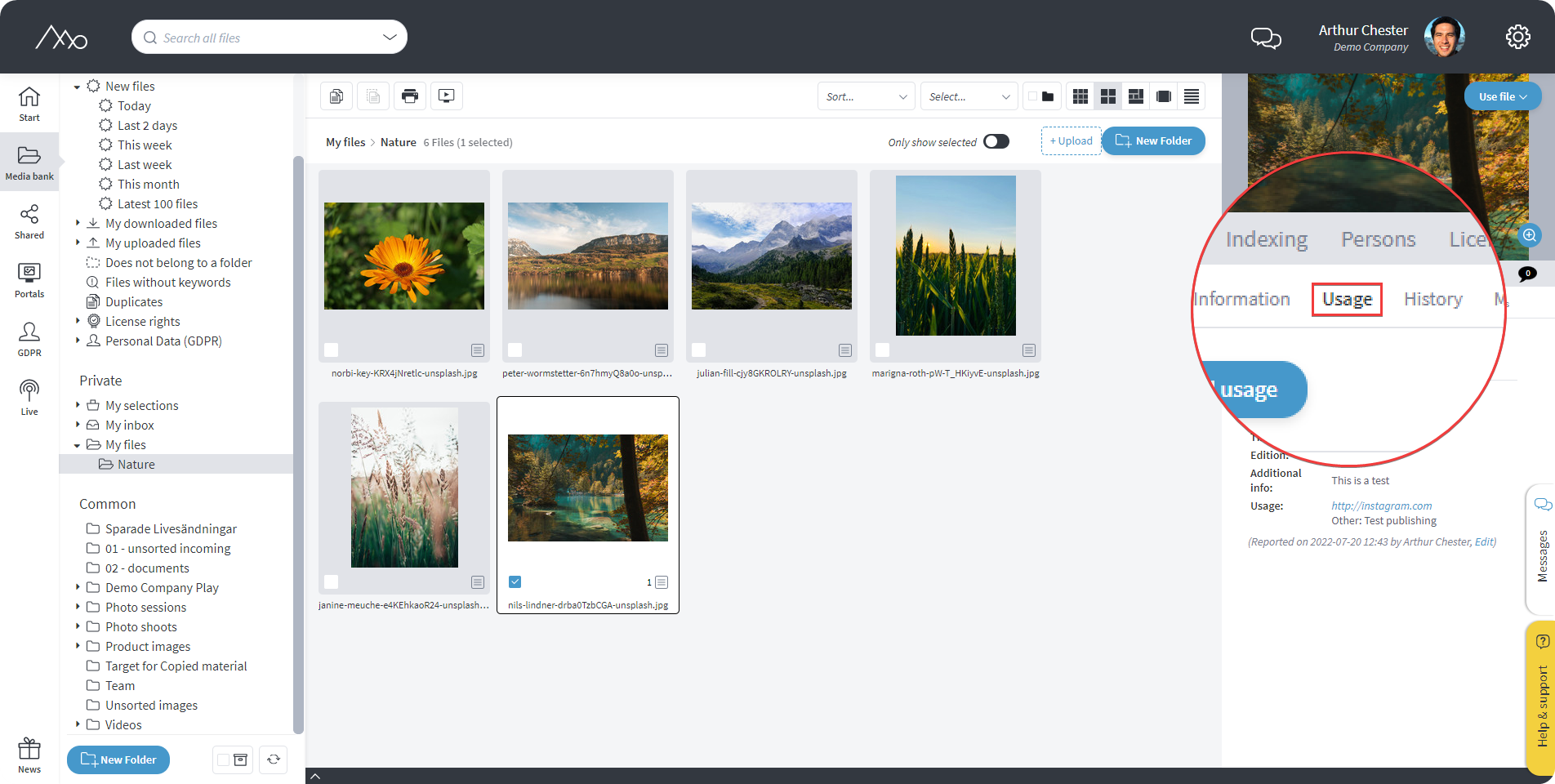
Good to keep in mind regarding download reporting is that members of a group with for example mandatory reporting will always have to report when downloading or editing an image while someone who is also part of for example an administrator group without this requirement will not have to do so.
Usage can also be added manually by going to the Usage tab and clicking "add usage". If, for example, you have downloaded an image from Mediaflow and want to use it for publication on a website or similar, it is possible to add a use with, for example, a publishing site so that the file can still be traced afterwards.
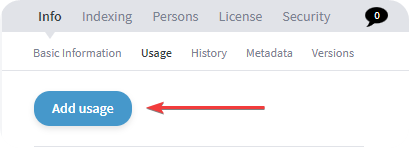
How can I set reporting requirements in different ways?
You can set reporting requirements in several different ways.
At Group Level - (Gear wheel - Groups).
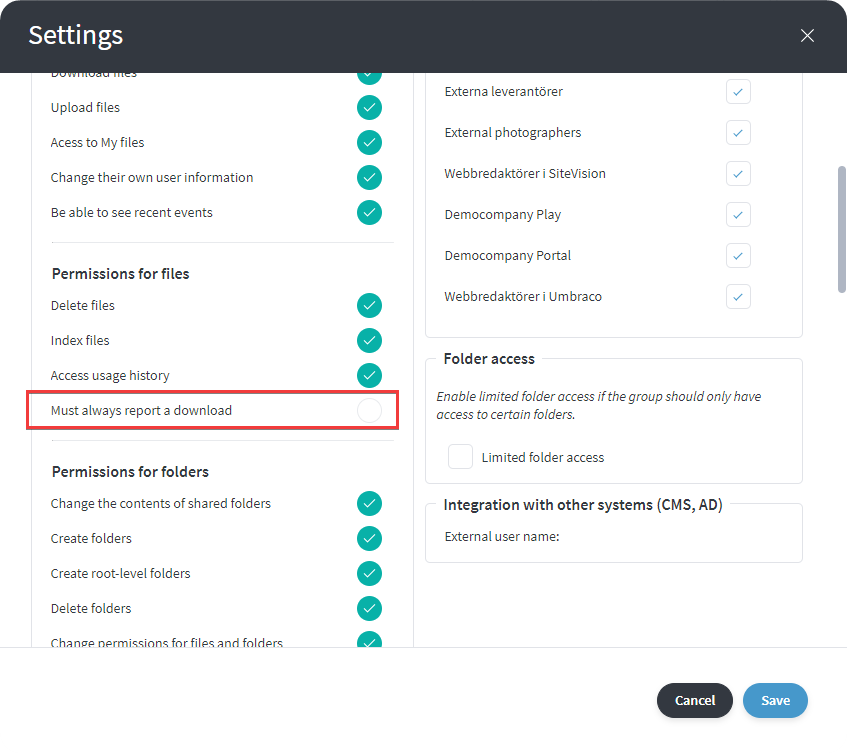
At Folder Level - (With folder highlighted, right side info panel, Folder Security tab).
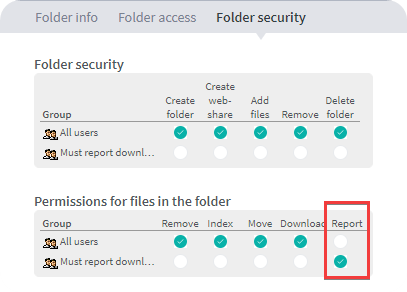
At File level - (With file highlighted, Right info panel, Security tab).
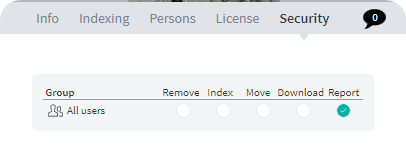
When you have set the report when downloading on any level (group/folder/file), it means that a window will appear when downloading a file. You now have to enter who you are, why you download the image and where it will be used.
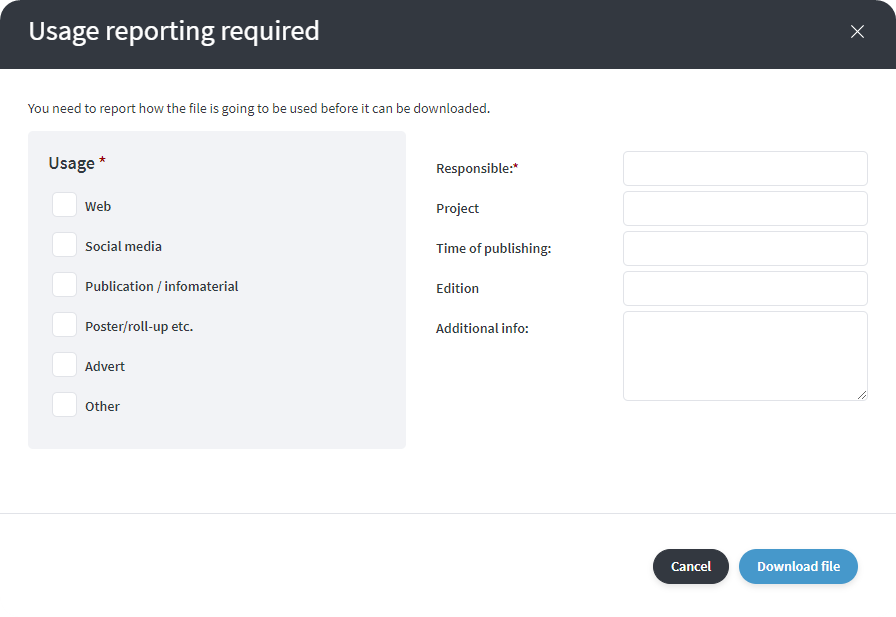
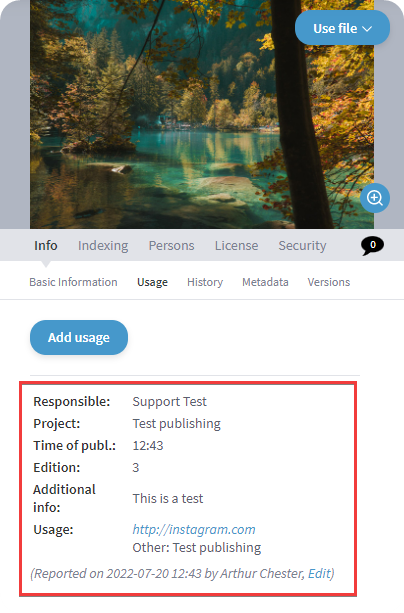
The information that is entered in the accounting window can then be found under Info - Usage in the right side info panel with the file selected.
