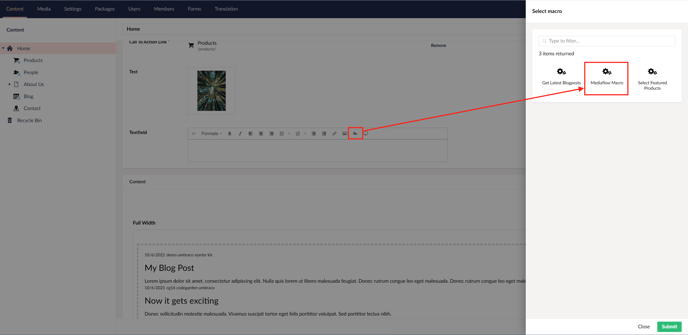Install instructions for Umbraco Plugin and other relevant Plugin information
This package is an extra addon - Please contact Mediaflow support for more information.
Version compatibility
The plugin is currently only compatible with Umbraco 8.
Prerequisites
There are some steps to take to ensure that the plugin is working correctly.
- You need to ensure that the webserver hosting the Umbraco site does not block traffic to the mediaflowpro.com domain. The plugin need to communicate with the servers to fetch data from Mediaflow.
- You need to ensure that files and folders in Mediaflow that should show up in the plugin inside Umbraco has the correct permissions to allow the plugin to show the files and folders.
Install instructions
To install the package, go to your "Packages" section in Umbraco and in the search bar search for "Mediaflow". You should now see the Mediaflow package in the search result, click on it to view the Mediaflow Umbraco Package, click the install button to start the installation.
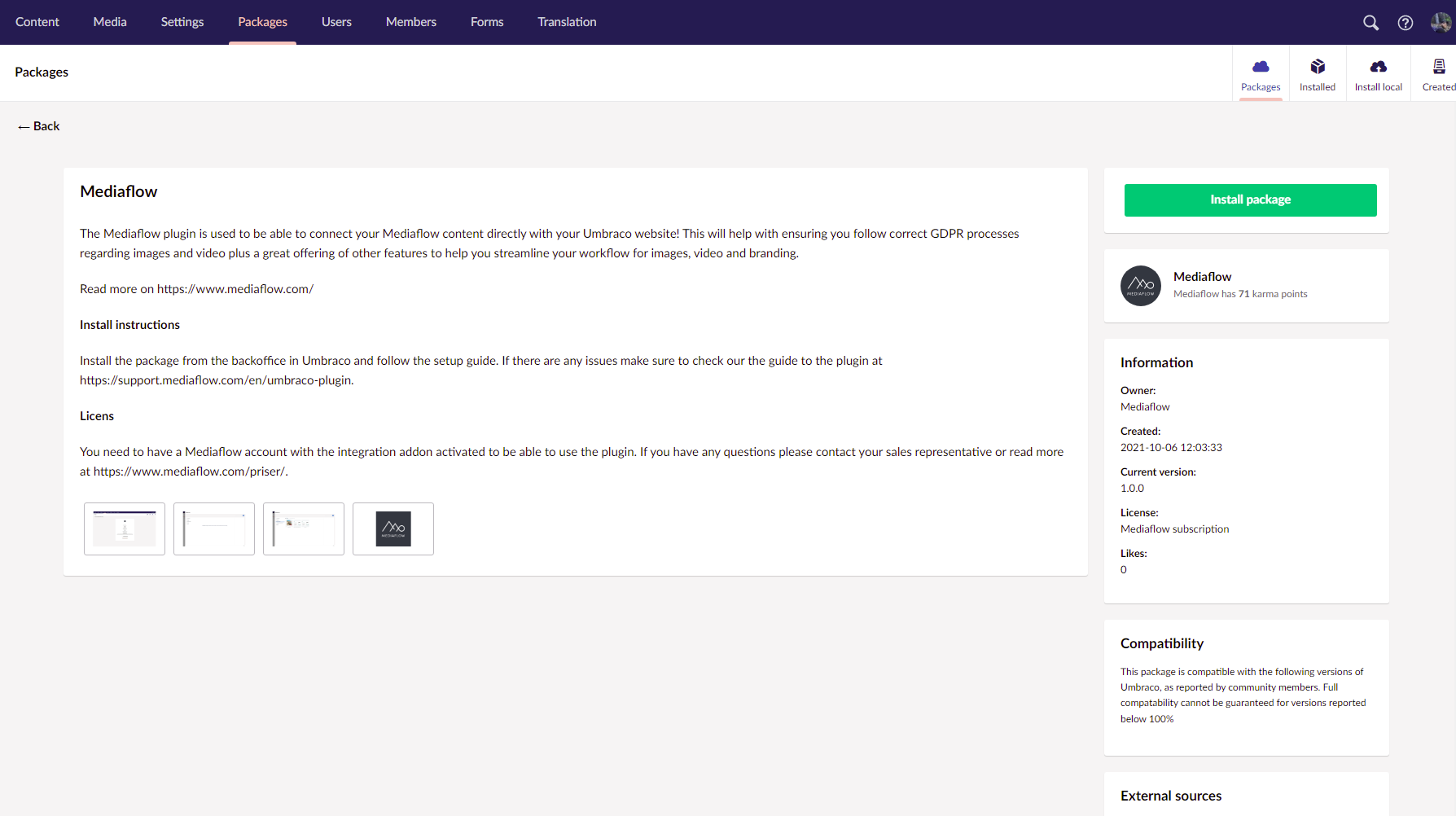
On the following screen, accept terms of use and click install. The terms for using the Mediaflow umbraco package is that you have a Mediaflow account with integrations activated since you cannot use the package without one.
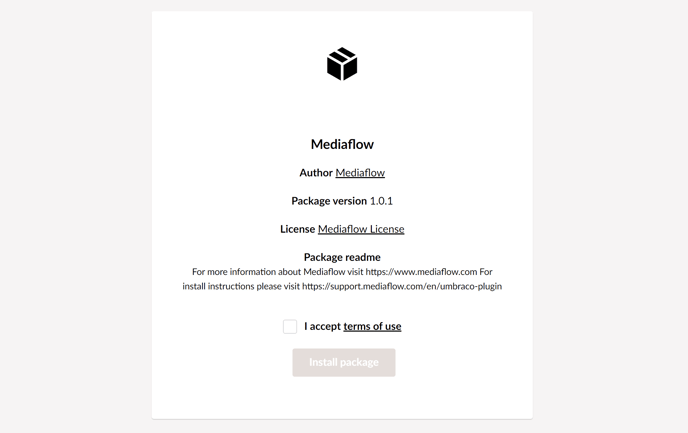
The installation will create a Mediaflow picker datatype, a macro for usage in RTE-editors and a macro view.
When the package is installed you need to configure your installation with your MFP key and a media folder where your uploads should go.
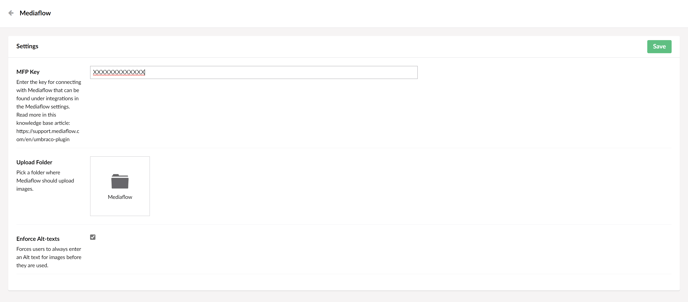
You can find your MFP key by, in Mediaflow, click on the gear icon > Integrations > Umbraco
Using the datatype
To use the Mediaflow picker you need to add it to your document type, go to your document type in settings and add a new property where you pick the "Mediaflow Picker" type under "Available configurations". Mediaflow should then be ready to use on that page.
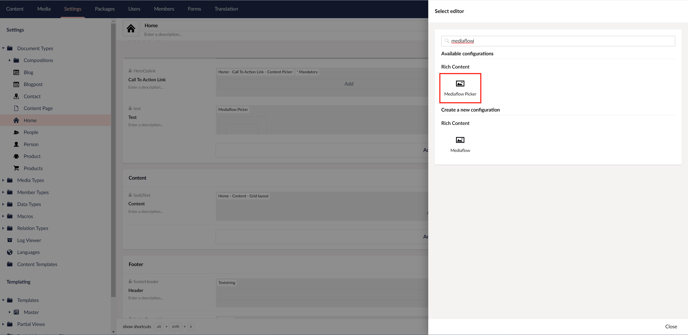
To use the Mediaflow datatype in RTE edtior you can click the "Macros" button in the RTE editor and pick the Mediaflow Macro, this will insert the image or video of your choice in the RTE.