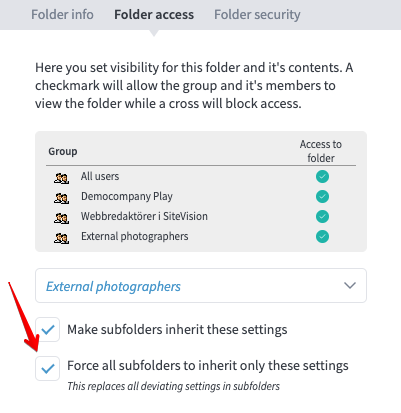Here we look at how you can distribute folders from Mediaflow so that they are visible in your portal.
Table of Contents
How do I publish the contents of a Mediaflow folder to a portal?
How do I unpublish the contents of a Mediaflow folder in a portal?
How do I view the contents of a Mediaflow folder in a portal?
The first thing you can do is open a folder in Mediaflow by clicking on it.
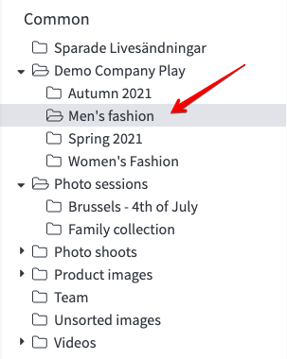
Then click the Folder Access tab in the right info panel.
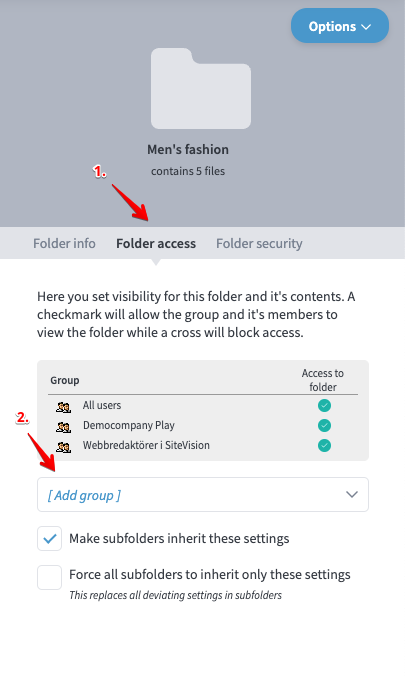
Now it's time to add your portal to the list of available groups. Now click on "add group" in the drop-down list and select the name of your portal. It can be called "External media bank" for example. It depends a bit on what you choose during the setup of your portal.
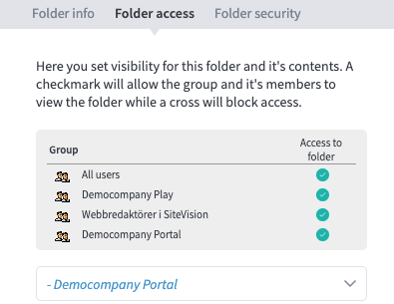
When your portal is in the list with a green check mark it means that this folder has been published to your portal.
Note the option "Make subfolders inherit these settings". It is checked as a default and this means that even subfolders are now published to the portal. If you do not want to publish the contents of subfolders, you can simply uncheck this box.
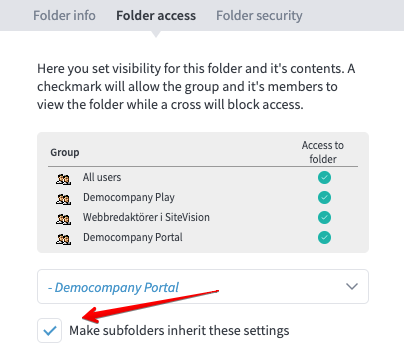
An "action" is required to push a published folder "live". This action can be as simple as changing tab from Folder access to Folder info or clicking on a different folder in Mediaflow.
Soon this will be automatic but for now it is good to know how this works in case you "publish" a folder to your portal and it does not show up there.
How do I unpublish the contents of a Mediaflow folder in a portal?
In the same way as you added the portal as a group you can now go to the right side info panel and the Folder Access tab where you see the portal (which can be called External Media Bank) in the list with a blue check mark in this way.
Here you can now simply click on the blue tick. First it becomes a red cross and then it becomes empty.
If you now click on another tab (eg Folder Info and then back to Folder Access you will see that the portal is no longer in the list. The folder is now unpublished from the portal.
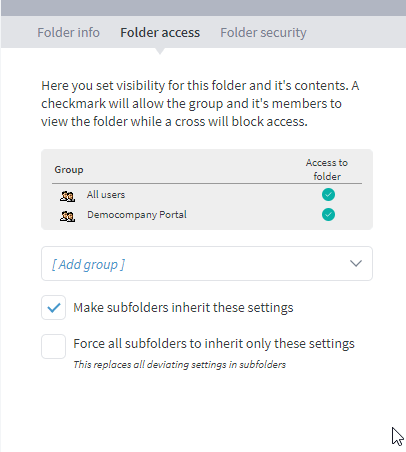
Subfolder publish management
You can choose to publish the contents of subfolders either individually or from the root folder. Here are the following options when working with subfolders:
1. Control publishing on the root folder level
Enable sharing of the folder you have selected and check the "Make subfolders inherit these settings". This means that all subfolders are now distributed to the portal.
Note that this check box is checked on all folders by default
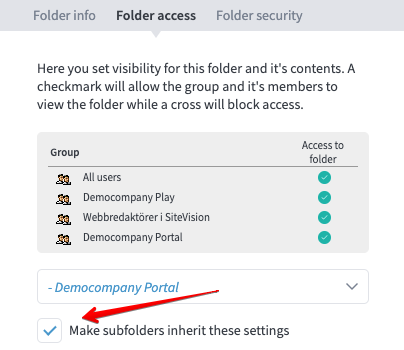
2. Control publishing of an individual folder
Publish the root folder but do not check the "Make subfolders inherit these settings". Only the root folder is now published and subfolders must be published on an individual basis.
3. Exclude only certain subfolders
Publish the root folder you have selected and check the "Make subfolders inherit these settings". This means that all subfolders are now distributed to the portal. Then click on a subfolder that should not be distributed and add your portal group with a red cross. This means that the specific folder is explicitly excluded from the list of published folders.
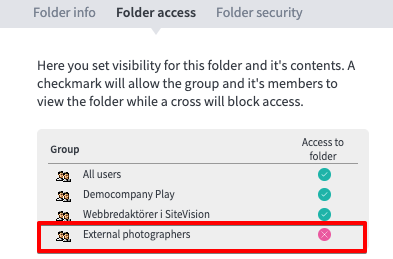
Overwrite the settings in subfolders
This setting is available for those cases where it may have become a bit confusing with the distribution of folders. You may have distributed a root folder and then some of the subfolders but not all and so on. Instead of having to manually click through all the subfolders, there is a way to overwrite all the subfolders.
The following tips affect all subfolders that are under a folder. Use this feature with this in mind.
When you check "Force all subfolders to inherit only these settings" and then change the tab "to save" it will take a little while. What is happening is that the database is now overwriting any existing publish data with what you have currently set. After a short while this will be done and the new setting is in effect.
This is a good way to force a certain publish/unpublish setting to a large number of folders